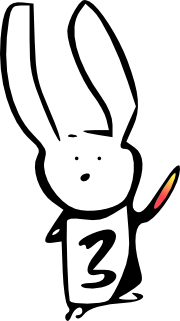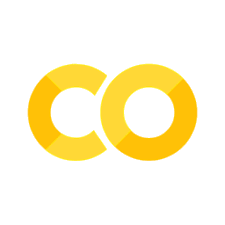Introduction to Numpy#
Numpy is the fundamental package for creating and manipulating arrays in Python.
As for all Python libraries, we need to load the library into Python, in order to use it. We use the import statement to do that:
import numpy
numpy is now a module available for use. A module is Python’s term for a library of code and / or data.
# Show what 'numpy' is
numpy
<module 'numpy' from '/opt/hostedtoolcache/Python/3.10.13/x64/lib/python3.10/site-packages/numpy/__init__.py'>
Numpy is now ready to use, and has the name numpy. For example, if we want to see the value of pi, according to Numpy, we could run this code:
numpy.pi
3.141592653589793
Although it is perfectly reasonable to import Numpy with the simplest statement above, in practice, nearly everyone imports Numpy like this:
# Make numpy available, but give it the name "np".
import numpy as np
All this is, is a version of the import statement where we rename the numpy module to np.
Now, instead of using the longer numpy as the name for the module, we can use np.
# Show what 'np' is
np
<module 'numpy' from '/opt/hostedtoolcache/Python/3.10.13/x64/lib/python3.10/site-packages/numpy/__init__.py'>
np.pi
3.141592653589793
You will see that we nearly always use that import numpy as np form, and you
will also see that almost everyone else in the Python world does the same
thing. It’s near-universal convention. That way, everyone knows you mean
numpy when you use np.
Some example data#
Let’s start with some data, and then go on to process these data with arrays.
We fetch the text file we will be working on:
import nipraxis
# Fetch the file.
stim_fname = nipraxis.fetch_file('24719.f3_beh_CHYM.csv')
# Show the filename.
stim_fname
'/home/runner/.cache/nipraxis/0.5/24719.f3_beh_CHYM.csv'
The file is the output from some experimental delivery software that recorded various aspects of the presented stimuli and the subject’s responses.
The subject saw stimuli every 1.75 seconds or so. Sometimes they press a spacebar in response to the stimulus. The file records the subject’s data. There is one row per trial, where each row records:
response— what response the subject make for this trial (‘None’ or ‘spacebar’)response_time— the reaction time for their response (milliseconds after the stimulus, 0 if no response)trial_ISI— the time between the previous stimulus and this one (the Interstimulus Interval). For the first stimulus this is the time from the start of the experimental software.trial_shape— the name of the stimulus (‘red_star’, ‘red_circle’ and so on).
Our task here is to take the values in this file and generate a sequence of times that record the stimulus onset times, in terms of the number of scans since the scanner run started. More on this below.
Here we open the file as text, and load the lines of the file into memory as a list. See the pathlib page for more details on how this works.
# Load text from the file.
from pathlib import Path
text = Path(stim_fname).read_text()
# Show the first 5 lines of the file text.
text.splitlines()[:5]
['response,response_time,trial_ISI,trial_shape',
'None,0,2000,red_star',
'None,0,1000,red_circle',
'None,0,2500,green_triangle',
'None,0,1500,yellow_square']
There is a very powerful library in Python for reading these comma-seperated-values (CSV) files, called Pandas. We won’t go into the details here, but we use the library to read the file above as something called a Pandas Dataframe — something like an Excel spreadsheet in Python, with rows and columns.
# Get the Pandas module, rename as "pd"
import pandas as pd
# Read the data file into a data frame.
data = pd.read_csv(stim_fname)
# Show the result
data
| response | response_time | trial_ISI | trial_shape | |
|---|---|---|---|---|
| 0 | NaN | 0 | 2000 | red_star |
| 1 | NaN | 0 | 1000 | red_circle |
| 2 | NaN | 0 | 2500 | green_triangle |
| 3 | NaN | 0 | 1500 | yellow_square |
| 4 | NaN | 0 | 1500 | blue_circle |
| ... | ... | ... | ... | ... |
| 315 | space | 294 | 1000 | red_square |
| 316 | NaN | 0 | 2500 | green_circle |
| 317 | NaN | 0 | 1000 | green_star |
| 318 | space | 471 | 1000 | red_circle |
| 319 | NaN | 0 | 1000 | blue_circle |
320 rows × 4 columns
We can use the len function on Pandas data frames, and this will give us the number of rows:
n_trials = len(data)
n_trials
320
The task#
Now we can give some more detail of what we need to do.
All the times in this file are from the experimental software.
The
trial_ISIvalues are times between the stimuli. Thus the first stimulus occurred 2000 ms after the experimental software started, and the second stimulus occurred 2000 + 1000 = 3000 ms after the experimental software started.We will need the time that each trial started, in terms of milliseconds after the start of the experimental software. We get these times by adding the current and all previous
trial_ISIvalues, as above. Call these valuesexp_onsets. The first two values will be 2000 and 3000 as above.The scanner started 4 seconds (4000ms) before the experimental software. So the onset times in relation to the scanner start are 4000 + 2000 = 6000, 4000 + 2000 + 1000 = 7000ms. Call these the
scanner_onsets. We get thescanner_onsetsby adding 4000 to the correspondingexp_onsets.Finally, the scanner starts a new scan each 2 second (2000 ms). To get the times in terms of scans we divide each of the
scanner_onsetsby 2000. Call these theonsets_in_scansThese are the times we need for our later statistical modeling.
Here then the values for exp_onsets, scanner_onsets and onsets_in_scans for the first four trials:
Trial no |
trial_ISI |
exp_onsets (cumulative) |
scanner_onsets (+4000) |
onsets_in_scans (/2000) |
|---|---|---|---|---|
0 |
2000 |
2000 |
6000 |
3.0 |
1 |
1000 |
3000 |
7000 |
3.5 |
2 |
2500 |
5500 |
9500 |
4.75 |
3 |
1500 |
7000 |
11000 |
5.5 |
Here is a calculation for the first four values for exp_onsets:
first_4_trial_isis = [2000, 1000, 2500, 1500]
# First four values of exp_onsets
first_4_exp_onsets = [first_4_trial_isis[0],
first_4_trial_isis[0] + first_4_trial_isis[1],
first_4_trial_isis[0] + first_4_trial_isis[1] +
first_4_trial_isis[2],
first_4_trial_isis[0] + first_4_trial_isis[1] +
first_4_trial_isis[2] + first_4_trial_isis[3]]
first_4_exp_onsets
[2000, 3000, 5500, 7000]
The scanner_onsets are just these values + 4000:
# First four values of scanner_onsets
first_4_scanner_onsets = [first_4_exp_onsets[0] + 4000,
first_4_exp_onsets[1] + 4000,
first_4_exp_onsets[2] + 4000,
first_4_exp_onsets[3] + 4000]
first_4_scanner_onsets
[6000, 7000, 9500, 11000]
Finally, the onsets_in_scans values will start:
first_4_onsets_in_scans = [first_4_scanner_onsets[0] / 2000,
first_4_scanner_onsets[1] / 2000,
first_4_scanner_onsets[2] / 2000,
first_4_scanner_onsets[3] / 2000]
first_4_onsets_in_scans
[3.0, 3.5, 4.75, 5.5]
All this is ugly to type out — we surely want to the computer to do this calculation for us.
Luckily Pandas has already read in the data, so we can get all the trial_ISI values as a list of 320 values, like this:
# Convert the column of data into a list with 320 elements.
trial_isis_list = list(data['trial_ISI'])
# Show the first 15 values.
trial_isis_list[:15]
[2000,
1000,
2500,
1500,
1500,
2000,
2500,
1500,
2000,
1000,
1000,
1500,
1500,
2000,
1500]
Notice that we used the list function to convert the 320 values in the Pandas column into a list with 320 values.
We could also have converted these 320 values into an array with 320 values, by using the np.array function:
# Convert the column of data into an array with 320 elements.
trial_isis = np.array(data['trial_ISI'])
# Show the first 15 values.
trial_isis[:15]
array([2000, 1000, 2500, 1500, 1500, 2000, 2500, 1500, 2000, 1000, 1000,
1500, 1500, 2000, 1500])
Notice that we can index into arrays in the same way we can index into lists. Here we get the first value in the array:
trial_isis[0]
2000
We can also set values by putting the indexing on the right hand side:
trial_isis[0] = 4000
Actually, let’s set that back to what it was before:
trial_isis[0] = 2000
You’ve seen above that we can get the first 15 values with slicing, using the
colon : syntax, as in:
trial_isis[:15]
array([2000, 1000, 2500, 1500, 1500, 2000, 2500, 1500, 2000, 1000, 1000,
1500, 1500, 2000, 1500])
— meaning, get all values starting at (implicitly) position 0, and going up to, but not including, position 15.
Arrays have a shape#
The new array object has shape data attached to it:
trial_isis.shape
(320,)
The shape gives the number of dimensions, and the number of elements for each dimension. We only have a one-dimensional array, so we see one number, which is the number of elements in the array. We will get on to two-dimensional arrays later.
Notice that the shape is a tuple. A tuple a type of sequence, like a list. See the link for details. In this case, of a 1D array, the shape is a single element tuple.
Arrays have a datatype#
An array differs from a list, in that each element of a list can be any data type, whereas all elements in an array have to be the same datatype.
Here is the data type for all the values in our array, given by the dtype
(Data TYPE) attribute:
trial_isis.dtype
dtype('int64')
This tells us that all the values in the array are floating point values, so of
type float64 — the standard type of floating point value for Numpy and most
other numerical packages (such as Matlab and R). The array dtype attribute
specifies what type of elements the array does and can contain.
The float64 dtype of the array means that you cannot put data into this array
that cannot be made trivially into a floating point value:
isi_arr[0] = 'some text'
---------------------------------------------------------------------------
NameError Traceback (most recent call last)
Cell In[22], line 1
----> 1 isi_arr[0] = 'some text'
NameError: name 'isi_arr' is not defined
This is in contrast to a list, where the elements can be a mixture of any type of Python value.
my_list = [10.1, 15.3, 0.5]
my_list[1] = 'some_text'
my_list
[10.1, 'some_text', 0.5]
Making new arrays#
You have already seen how we can make an array from a sequence of values, using
the np.array function. For example:
# Convert a list into an array.
my_array = np.array(my_list)
my_array
array(['10.1', 'some_text', '0.5'], dtype='<U32')
Numpy has various functions for making arrays. One very common way of making
new arrays is the np.zeros function. This makes arrays containing all zero
values of the shape we pass to the function. For example, to make an array of
10 zeros, we could write:
# An array containing 10 zeros.
np.zeros(10)
array([0., 0., 0., 0., 0., 0., 0., 0., 0., 0.])
Calculating without using the mathematics of arrays#
Another feature of arrays is that they are are very concise and efficient for doing operations on the whole array, using array mathematics.
To show how this works, let’s start off by doing calculations we need without using the special features of array mathematics.
For example, we could use a for loop and some pre-built arrays to do the
calculations for us. It would look like this:
# Arrays to hold the calculated values.
exp_onsets = np.zeros(n_trials)
scanner_onsets = np.zeros(n_trials)
onsets_in_scans = np.zeros(n_trials)
# For each number from 0 up to (not including) the value of n_trials.
time_running_total = 0
for i in range(n_trials):
time_running_total = time_running_total + trial_isis[i]
exp_onsets[i] = time_running_total
scanner_onsets[i] = exp_onsets[i] + 4000
onsets_in_scans[i] = scanner_onsets[i] / 2000
# Show the first 15 onsets in scans
onsets_in_scans[:15]
array([ 3. , 3.5 , 4.75, 5.5 , 6.25, 7.25, 8.5 , 9.25, 10.25,
10.75, 11.25, 12. , 12.75, 13.75, 14.5 ])
That calculation looks right, comparing to our by-hand calculation above.
Array mathematics#
Above you see the for loop way. Arrays allow us to express the same calculation in a much more efficient way. It is more efficient in the sense that we type less code, the code is usually easier to read, and the operations are much more efficient for the computer, because the computer can take advantage of the fact that it knows that all the values are of the same type.
One way that arrays can be more efficient, is when we have a pre-built,
highly-optimized function to do the work for us. In our case, to calculate
exp_onsets, Numpy has a useful function called np.cumsum that does the
cumulative sum of the elements in the array. As you can see, this does exactly
what we want here:
# Show the cumulative sum
exp_onsets = np.cumsum(trial_isis)
# Show the first 15 values
exp_onsets[:15]
array([ 2000, 3000, 5500, 7000, 8500, 10500, 13000, 14500, 16500,
17500, 18500, 20000, 21500, 23500, 25000])
Next we need to make these experiment times into times in terms of the scanner
start. We decided to call these the scanner_onsets. To do this, we need to
add 4000 to every time. Above we did this in a step in the for loop. But,
Numpy can do the same calculation more efficiently, because when we ask Numpy
to add a single number to an array, it has the effect of adding that number to
every element in the array. That means we can calculate the scanner_onsets in one line:
scanner_onsets = exp_onsets + 4000
scanner_onsets[:15]
array([ 6000, 7000, 9500, 11000, 12500, 14500, 17000, 18500, 20500,
21500, 22500, 24000, 25500, 27500, 29000])
Next we need to divide each scanner_onsets value by 2000 to give the
onsets_in_scan. Luckily — Numpy does division in the same way as it does
addition; dividing a single number into an array causes the number to be divided into each element:
onsets_in_scans = scanner_onsets / 2000
onsets_in_scans[:15]
array([ 3. , 3.5 , 4.75, 5.5 , 6.25, 7.25, 8.5 , 9.25, 10.25,
10.75, 11.25, 12. , 12.75, 13.75, 14.5 ])
Processing reaction times#
OK — we have the stimulus onset times, but what about the times for the responses?
We make the response_time values into an array in the familiar way:
response_times = np.array(data['response_time'])
# Show the first 15 values.
response_times[:15]
array([ 0, 0, 0, 0, 0, 0, 0, 0, 0, 0, 427, 0, 0,
369, 0])
Notice that there is a response_time of 0 when there was no response. We’ll
pretend we haven’t noticed that, for now.
Now we want to calculate the scanner_reponse_onsets. These are the response
times in terms of the start of the scanner. We already have the times of the
trials onsets in terms of the scanner:
scanner_onsets[:15]
array([ 6000, 7000, 9500, 11000, 12500, 14500, 17000, 18500, 20500,
21500, 22500, 24000, 25500, 27500, 29000])
The scanner_response_onsets are just the trial onset times in terms of the
scanner start (scanner_onsets), plus the corresponding reaction times. Of
course we could do this with a for loop, like this:
scanner_response_onsets = np.zeros(n_trials)
for i in range(n_trials):
scanner_response_onsets[i] = scanner_onsets[i] + response_times[i]
scanner_response_onsets[:15]
array([ 6000., 7000., 9500., 11000., 12500., 14500., 17000., 18500.,
20500., 21500., 22927., 24000., 25500., 27869., 29000.])
Luckily though, Numpy knows what to do when we add two arrays with the same
shape. It takes each element in the first array and adds the corresponding
element in the second array - just like the for loop above.
This is call elementwise addition, because it does the addition (or subtraction or division …) element by element.
# Same result from adding the two arrays with the same shape.
scanner_response_onsets = scanner_onsets + response_times
scanner_response_onsets[:15]
array([ 6000, 7000, 9500, 11000, 12500, 14500, 17000, 18500, 20500,
21500, 22927, 24000, 25500, 27869, 29000])